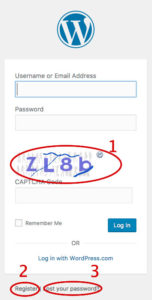
Before you can add a picture, write a blog, or add any content to your site, you must be logged in. Depending on your particular site design, you may have a very obvious link to the login screen or you may have to know the login page address to get to the screen. Once you are there, it will look something like Fig. 1.
Captcha Code: Fig. 1 calls attention to three areas on the login screen. Area 1 contains a Captcha code, generated to separate human beings from web bots. Sometimes human being have trouble reading the code, so to the right of the code is a recycle image that causes the system to generate a new code that might be easier to read. Other versions of this scheme include routines as simple as checking a box to confirm you are a human or as complex as clicking on a series of images that meet specific criteria.
Register: Area 2 is not available on all sites, but is a link to a dialog allowing persons to register with the site. Such a tool is helpful for sites seeking to gain numbers of registered users, but it also represents a security risk, so not all sites have such a link.
Lost Password: Area 3 contains a link for persons who may have lost their password. Clicking on the link launches a dialog that allows you to reset your password. This is accomplished after the server sends a link to your e-mail address, which you must use within a limited period of time. Following the link takes you to a page where you can reset your password.
Remember Me: To the left of the Log In button is a check box labeled “Remember Me.” If you check this box while logging in, the site will place a cookie on your computer (or tablet or phone) so that you will stay logged in for a pre-determined amount of time, as much as several days. If you are working from a shared computer, this is not a good idea.
Once you log in successfully, you are taken immediately to your site’s Dashboard where you may have the option to create posts or edit your own posts, depending on your privileges, which are governed by your role in the site.